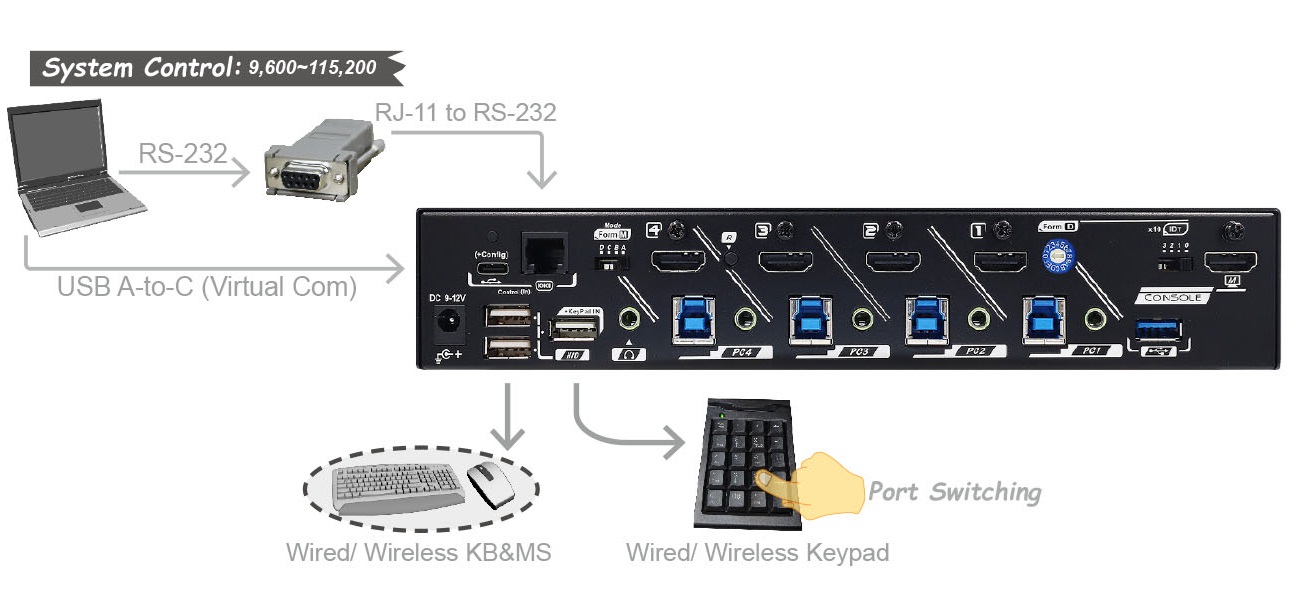KMV-4KH41-U30R, KVM Multiview Switch
The KMV-4KH41-U30R is a versatile multi-view KVM switch that enhances productivity in work environments. This advanced switch supports PiP/PbP split-screen capabilities, allowing users to efficiently monitor and manage four computers simultaneously. It is designed with USB 3.2 peripheral sharing, making it an ideal solution for professional and business settings. With its 4-port configuration, the KVM Multiview Switch offers a variety of display options, including Full-View, Quad-View, and flexible PiP and PbP (1+3/3+1) setups, ensuring optimal viewing for any task. Users can seamlessly switch between computers using the front panel buttons, hotkeys, mouse roaming, or serial commands, facilitating a streamlined workflow. The 4-port KVM Multiview Switch supports not only USB HID keyboard and mouse operation but also USB 3.2 peripheral sharing without any software or driver installation. A unique tracking system enables independent operation of audio and USB devices, which is useful for listening to music or transferring file data from one PC while operating another. Designed also for stock markets, education, and healthcare systems, the Switch allows users to operate 4 computers and select 1/2/4 PC video sources to be displayed on one monitor. The built-in Multiview video processor can create PiP/PbP images with any HDMI monitor and provide various video layouts and control methods. The Switch with scaling function offers multi-window setups with adjustable size, position, and transparency on 16:9, 21:9, and 32:9 monitors. KMV-4KH41-U30R supports split-screen presentation from four different video sources, seamless switching (Zero Latency), creates undistorted images, and maintains aspect ratios in multi-window setups. | 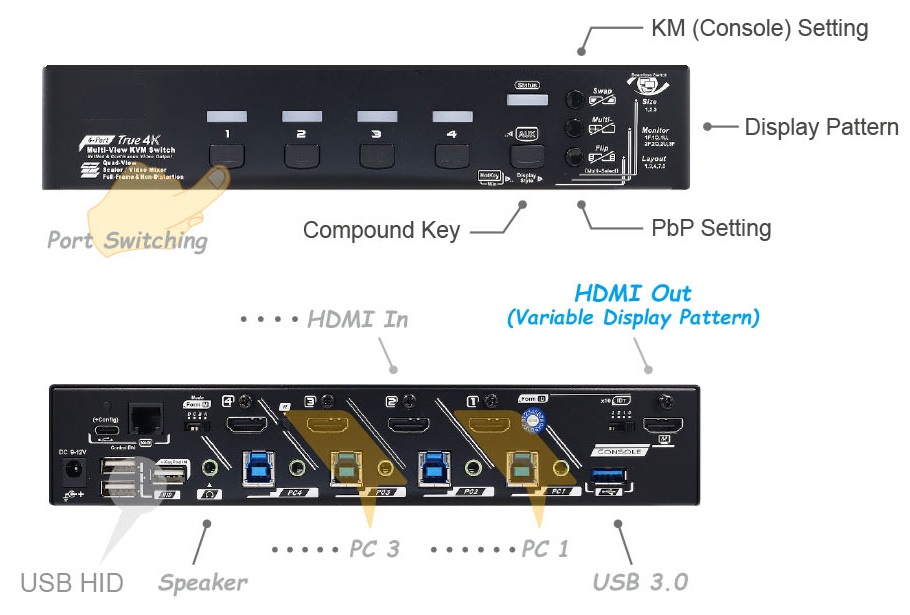 |
 |
Auto Scan & Manual Scan (Full-View Mode)
To monitor the real-time status of each PC port, the Switch supports an Auto Scan function that sequentially scans powered-on computers at fixed time intervals. It also provides a Manual Scan function, activated by keyboard input, allowing users to manually select computers one after another.
Stable EDID Transmission
The KVM Multiview switch utilizes unique EDID configuration technology to ensure consistent video streaming, optimizing video output and preventing flickering or black-screen issues when switching KVM host ports.
Full-Frame PBP Function
The Full-Frame PBP function allows PC video sources to be simultaneously displayed on one monitor in full-screen mode, without distortion, black borders, or resolution downgrades. A common issue with standard KVM PbP functions is picture compression or persistent black stripes on LCD screens, which significantly impacts visual quality. Manufacturers often adjust aspect ratios or compress images to address these issues. The Full-Frame PBP function employs unique Pixel-to-Pixel technology to ensure multiview capabilities with full-screen features on 16:9, 21:9, and 32:9 monitors.
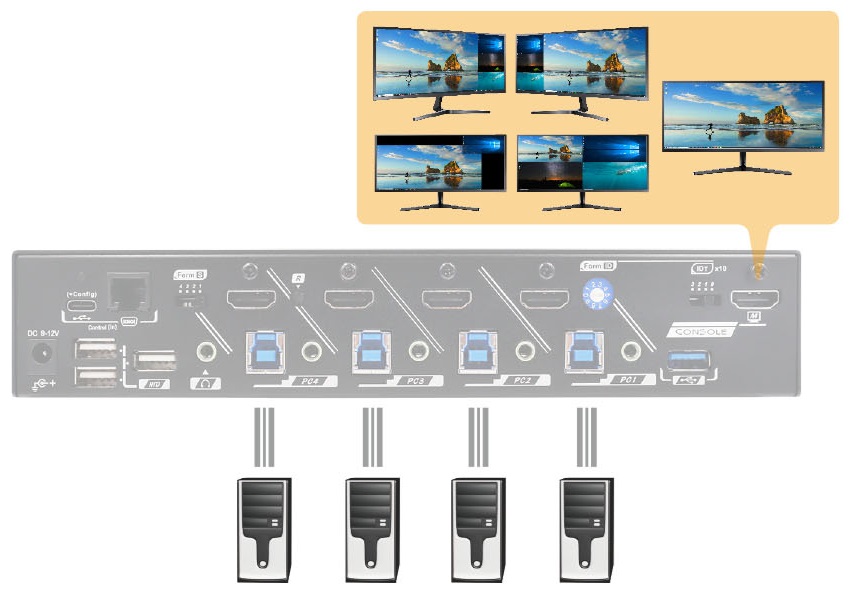 |
Mouse Roaming Functionality and Customizable Buttons
When PCs are connected to the Switch with multiview function enabled, users can easily switch between PCs by smoothly moving the mouse cursor across the screen borders among the 4 computers. This functionality allows users to switch the keyboard, mouse, and USB devices to another PC without the need for hotkey or button pressing. The customizable buttons on the mouse wheel, including the forward button, backward button, and scroll wheel, can also be utilized for KVM operations such as port switching, KM (console) and sub-screen settings.
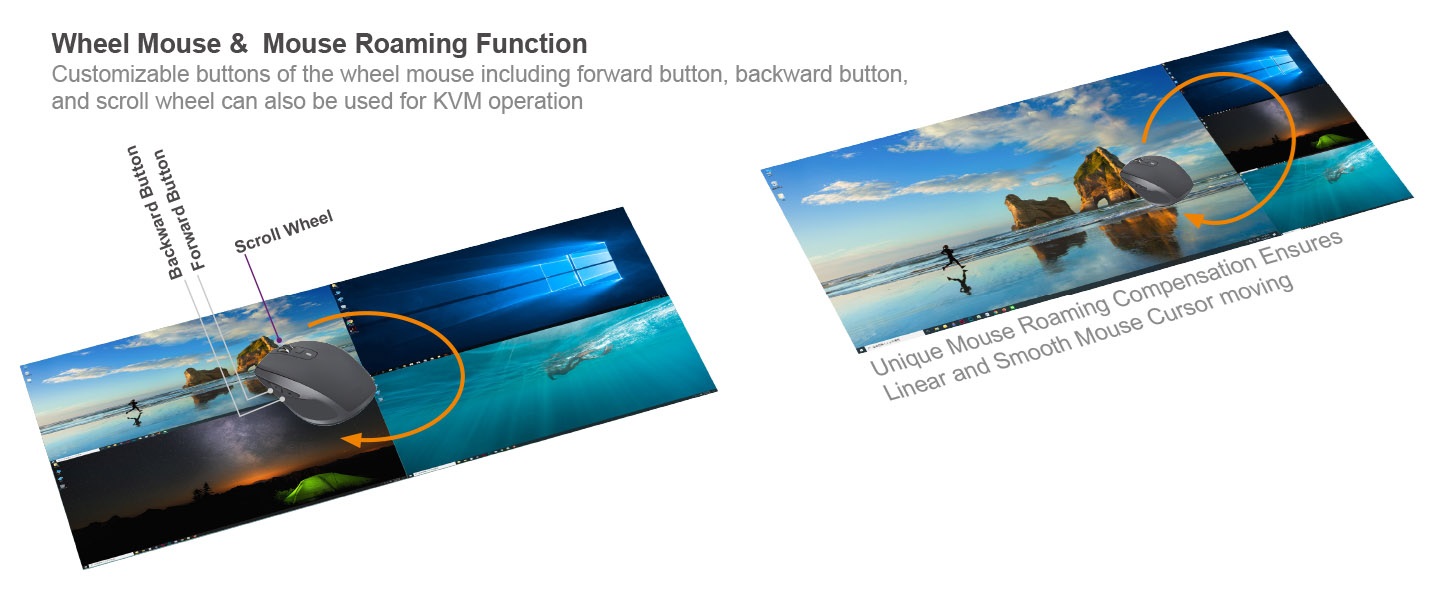 |
| Serial Control (RS-232 & Virtual Com) The built-in RJ-11 serial interface (RS-232 to RJ11 Converter) and USB-C Virtual Com port provide users with easy and friendly serial connections. The KVM switch's built-in serial interface allows users to control the unit through a PC or serial controller devices. The ability to switch via serial command on the Switch is especially designed for industrial control and communication, enhancing the functionality of both the Switch and serial devices management. Remote Control Keypad-IN Function The Keypad-IN function offers a cost-effective and user-friendly method to perform KVM control via wired or wireless keypad. By simply plugging an inexpensive wireless keypad into the specific USB hub port of the Switch, users can remotely access all KVM control functions. • No Software or Driver Required for Operation • KVM PC port switching via Standard Numeric Keypad • Every key of the keypad can be customized with a specific command line (Contact DSGio for customization). |
· Allows 4 computers to share 1 set of KVM console
· Most popular resolutions supported up to 4K@60Hz (4:4:4) & 16:9 / 21:9 / 32:9 aspect ratios
· Multi-view modes allow 4 computers to be shown on the monitor at the same time
· Unique full-frame multi-view technology ensures uncut, undistorted, pixel-to-pixel matched views
· Flexible display modes (layouts) for various scenarios:
1. Single-view (full-screen)
2. Quad-view (linear tracking mouse roaming)
3. PiP mode (adjustable view size / transparency)
4. 1+3 PbP (linear tracking mouse roaming)
5. 3+1 PbP (linear tracking mouse roaming)
· 1+3 & 3+1 PbP modes with a 21:9 monitor, empowering four 16:9 views (undistorted / uncut)
· Video modes can be quickly changed by button, hotkey, mouse control, serial control, or keypad-IN
· Flexible control methods suit various scenarios:
1. Push Button
2. Mouse Roaming (move mouse cursor across view borders to switch among computers)
3. Keyboard Hotkey
4. Mouse Control (use mouse button to magnify views or use the wheel to switch among computers)
5. Serial Control
6. Keypad-IN function
· Serial control facilitates industrial control purposes (8-band baud rate selectable)
· Display modes are easy to configure
· Seamless switch grants the best productivity
· Keypad-IN supports wired and wireless USB keypads, allowing remote control of the KVM
· Independent switching of USB 3.2 and audio
· HDCP 2.2 & 1.4 compliance ensures uninterrupted video playback
· DP Model (KMV-4KD41-U30R) equipped with an duplicated extra HDMI Output
· Plug-and-play, no driver or software required
Watch the Product Introduction video:
Connection Diagram
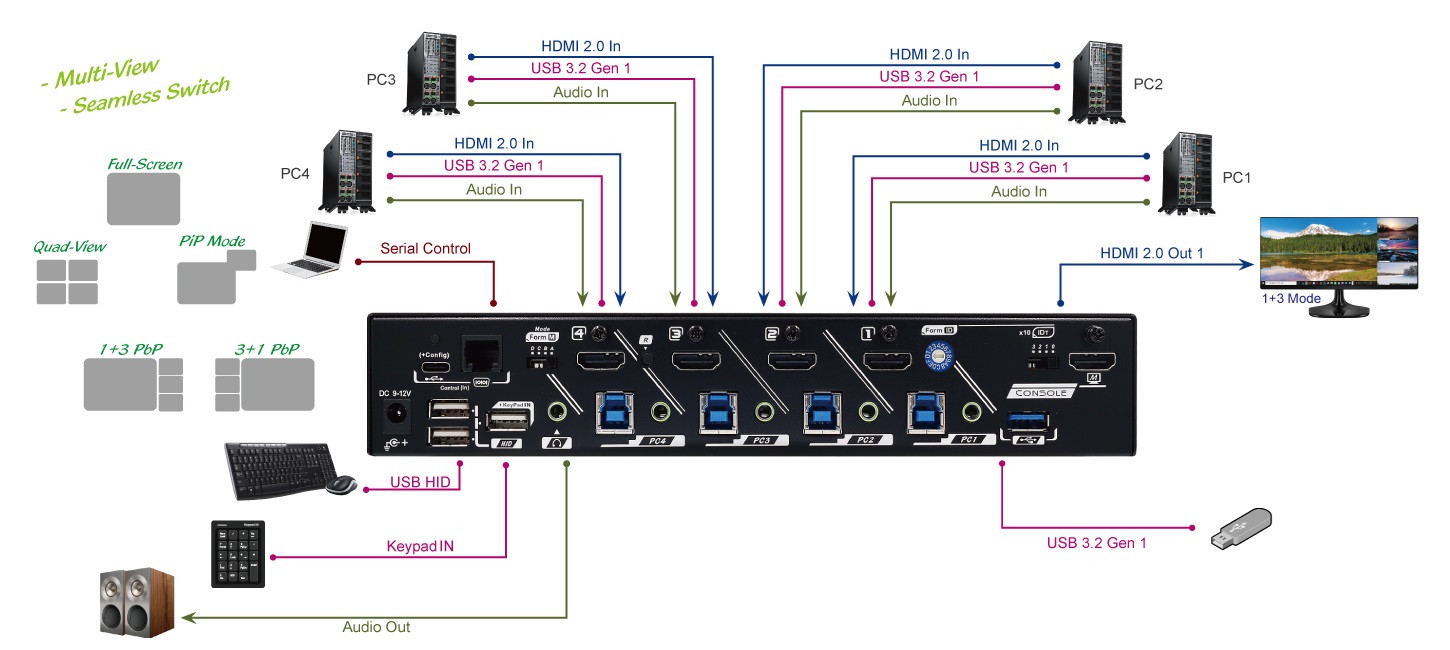 |
Multiview Layouts
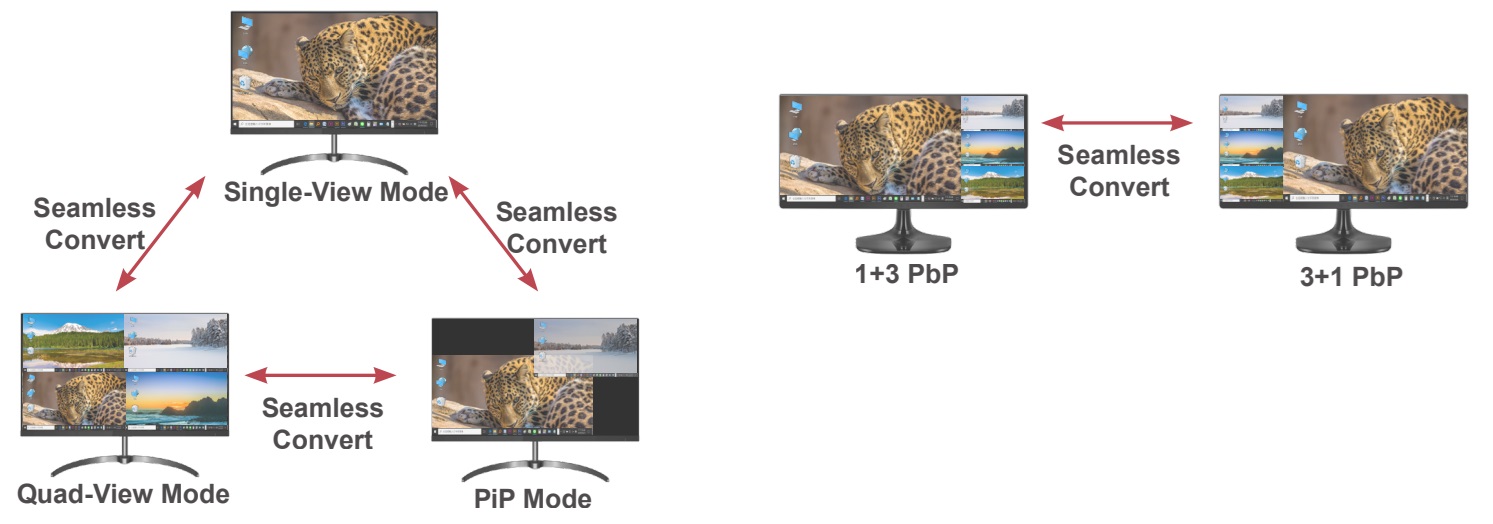 |